A domain name is a unique identifier consisting of a string of alphanumerical characters registered in a designated namespace on the Internet. In other words, it is a human-friendly address or alias that points to a number (an IP address) that identifies your web server on the internet.
The LK Domain Registry is the National Body that registers domain names ending in ".lk".
.lk domain represents the official domain extension or the internet country code top level domain (ccTLD) of Sri Lanka.
- LK Domain Registry is recognized as a very safe place to register your domain.
- Essential in introducing your brand name in the Sri Lankan online market with a professional image.
- Inspires consumer confidence and encourages people to “buy Sri Lankan.”
Standard domain (full package with available second level domains) is LKR 8,000 (inclusive VAT). We also have other domain packages. Please check Domain Payments for more details.
You can get your desired ".lk" domain names directly from LK Domain Registry website or through an officially appointed Resellers, namely, Agents.
If you need to submit your domain request directly through LK Domain Registry,
- Go to www.domains.lk.
- Check your domain name availability in the given search area, then you will get the status of the domain name provided you are searching for a valid name.
- You can select any of the search results and add it to the domain cart and proceed thereon.
- Standard - Full Domain Package which includes searched Top level domain name and all available Second level domain names.
- Economy - Top Level Domain Only.
- Budget - Second Level Domain Only.
- Premium - Two Letter Domain Names, Numeric Names (2-7digits) & Other Premium Names
- Desirable - Three Letter Domain Names, Numeric Names (8-10 digits) & Other Desirable Names
- Bulk Domain Reservations – Name Reservation of Non-Premium & Non- Desirable Domain names in Standard category.
- After you get a valid domain search, you can add them to the cart by clicking Add To Cart.
Either you can add a Full domain package or a Top level and/or a Second Level Domain(s) separately as you wish. - When you add a domain name to cart, it will be added to Domain Cart if you have already logged into My Account. If you have not logged in to My Account, you will get the My Account login page.
- The added domain(s) can be seen in the Domain Cart which appears top right of the page just before the Login Name. The domain cart will give the Order Summary. (Refer image)
- By clicking Add More Domains button in Order Summary you can again search new domain names and can add them to the same cart. (Refer image)
You need to add the Top-Level Domain and the required Second Level Domains separately to the Domain Cart.
However, after adding the Top-Level Domain, if you add two Second Level Domains to the Domain Cart, the system will automatically add the relevant Top Level and all available Second Level domains to the Domain Cart as a Full Package.
Click on Remove button from Order Summary.
After you add all the domain names you wish to register, click on Proceed button from Order Summary.
Then you will be directed to a set of pages which need to be completed with the Registrant, Billing and Technical contact details.
ADMIN Contact – ‘YOU’ (the user who submits the domain request online) will be assigned as the ‘Admin Contact’ of the domain automatically when you submit a new domain request. You can later send a request to change the ‘Admin contact’ if required.
REGISTRANT Contact – Completing this section will assign the ‘Registrant Contact’ details of the new domain request.
Options – Whether to register domain for you or to any of your clients.
Whichever is the option selected; you will then ask the question of whether you want to add a Company/Organization for this Domain? In other words, whether you or your client is registering the domain as a Personal domain or for their Organization, Business, Society etc.
If you register for you or your client’s business and press ‘Yes’, it will then prompt you to add the relevant business details to the domain. There you can first search whether the relevant business name is already created in the system. If not, create a new business.
Note: All document uploads are Optional.
Finally press Continue to go to the Billing Details
BILLING Contact – Completing this section will assign the ‘Billing Contact’ details of the new domain request. You have the options.
- Keep you as the ‘Billing Contact’ of the domain or
- Search for an existing Contact or
- Add a new user account as the ‘Billing Contact’
Then press Continue to go to the Technical Details
TECHNICAL Contact – Completing this section will assign the ‘Technical Contact’ details of the new domain request. You have the options.
- Keep you as the ‘Technical Contact’ of the domain or
- Search for an existing Contact or
- Add a new user account as the ‘Technical Contact’
Then press Continue to go to the Other Details
OTHER Details – Completing this section will allow the Customer to,
- Provide the reason for the domain name request, for what type of operation you are going to use the domain name etc.
- Upload any supporting documents relating to the domain request. Eg: Letter from School principal etc.
- Validate Promotion Codes if any.
Then press Continue to go to the Order Summary
Once you go through the steps of assigning contact details (Registrant, Billing, Technical), reason for the domain name selection, uploading any documents you may wish to upload and validating any promotions you could claim, you will then go to the Order Summary section.
If you are satisfied with the shown Order Summary details, also you have provided true, accurate and complete information and documents and have read and understood the Domain Name Registration Agreement for which the link is give there, you can give your assent to the Terms and Conditions of LK Domain Registry in registering a domain name by clicking the 2 checkboxes.
Then pressing SUBMIT button, will give you a confirmation that ‘Your Domain Request Submission is Successful! ‘
- Login to My Account @ LK Domain Registry
- Go to the Domains / Payments section.
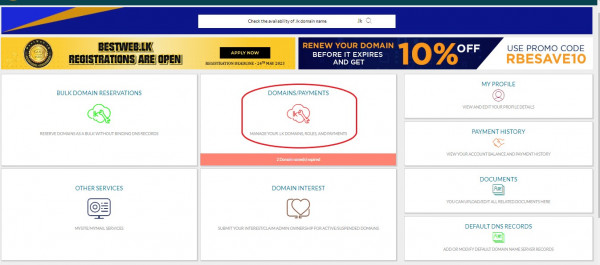
- Select Manage Domains from Actions Column of the domain you need to update the assigned contacts.
- From directed screen, click on User Roles
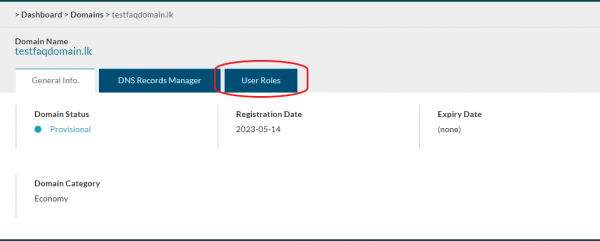
- Select the role you want to update by clicking Edit. ( eg. Edit ADMIN contact, Edit TECHNICAL contact, Edit BILLING contact)
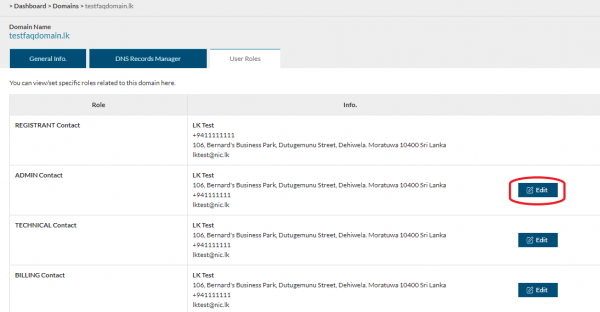
- Enter the email address that you want to update for the selected role.
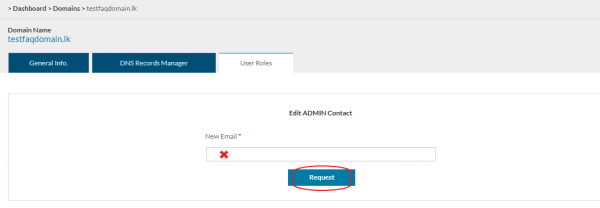
- Finally click on the Request button.
.
- Login to My Account @ LK Domain Registry
- Go to the Domains / Payments section.
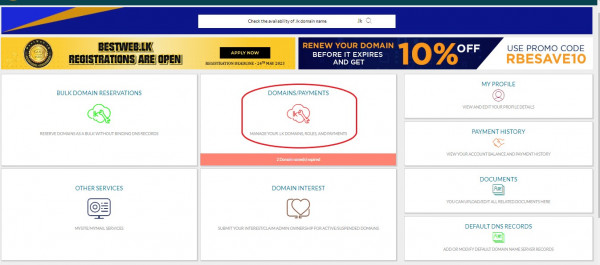 .
.
- Select Role Change Request History
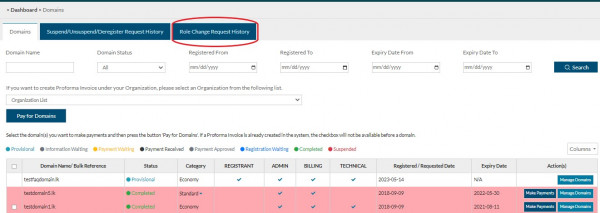
- The Role change request status will be shown at Approval Status
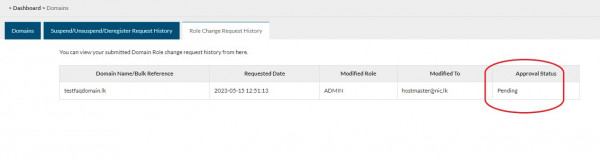
The following actions can be performed by each user.
View Details - Registrant, Admin, Billing or Technical Contact of the domain can view domain details.
Edit User Roles
Admin Contact – Registrant or Admin Contact could make the request to update Admin Contact.
Technical Contact– Registrant, Admin or Technical Contact could make the request to update Technical Contact.
Billing Contact – Registrant, Admin or Billing Contact could make the request to update Billing Contact.Payment related Functions (Receive Payment related Emails /SMS and/or Transaction related to Payments such as creating Profoma Invoices, online payments etc) – Billing Contact has access to the payment related functions
LK Domain Registry retains the ultimate discretion to reject or refuse the type of domains mentioned below;
- Names that are insulting and/or disparage any person, group of people, gender, race, cast, religion and/or nationality in general,
- Any name, which could be claimed by a particular organization or a government body. (eg., temple, mosque, church etc)
- Names that are illegal by law or prohibited/restricted by any prevailing or future court order and/or by any existing or future act of Parliament.
- Any name which may infringe on the rights of another person or organization including trademarks, tradenames, business names etc.
For more details, please refer LK Domain Registration Policy
Yes, Registrants will be bound by the Domain Name Registration Agreement (the “Agreement” between the “Registrant” and the LK Domain Registry) upon approval of the domain name, be amended by the Registry from time to time.
In addition, if you register through an Agent, there may be an agreement between the Agent and the Registrant, to which LK Domain Registry is not responsible.
No, domain names are unique. Once it has been registered, the same domain name cannot be registered with another Registry/ Reseller.
But if you have registered only the Top Level Domain Name, then someone may register it's related Second Level Domain. However it can be eliminated by registering a domain in Full Package or Standard Package.
You can register as many domain names as you want, as long as you are eligible for the domain names you request.
A Domain Name Registration shall be for an initial period of either 1,2,5 or 10 years and shall expire at the end of its period (“Expiry Date”) unless renewed.
A domain renewal can be done at any time on or before the Expiry Date for another 1,2,5 or 10 years term. In any event the Registration Period shall not exceed 11 years.
In general, LK Domain Registry will not allow transferring of a domain name to another registrant unless there is a valid reason for the transfer. eg., organization restructuring, formation of a new company, entire business has been transferred to a third party etc.
Please contact LK Domain Registry for more information.
Yes, you can contact LK Domain Registry, if you haven't got any satisfactory response or solution from LK Domain Registry's registered agents.
However, it is advisable for the registrants to resolve the problem with the agent first as both parties are bound by a commercial agreement signed between each other.
Getting a .lk domain might take a bit more effort, but that’s exactly why it’s worth it. It shows your business is real and valid. Customers trust local domains, and having a .lk name boosts your reputation and visibility in the industry. It’s not just a domain, it's your "Digital Business ID".
A domain is Reserved to the user once a new domain request is made with the payment. Domains go through a review process before the registration where additional details or documents might be requested which is required for the completion of the domain registration.
To purchase your domain names you need to have an account.
Most customers create a LK Domain Registry account during the checkout process. However, you can also create a new account without any domain names in it.
- Go to https://domains.lk
- Click on Create an Account and then you will navigate to the Register page.
- Fill the details and click on Register button.
Yes, you can use your Facebook account E-mail ID and Password to Register/Login to the LK Domain registry.
Yes, after you create and activate your account your Dashboard will be display as follows;
When you click on Domains button from Dashboard, you will be directed to a page which include your entire domain list and claim domain options.
Note: If the customer email address is not verified customer will be directed to the email verification interface without directing to the dashboard.
After you complete the account sign up, you will be receive a confirmation E-mail to verify your E-mail address.
If you have forgotten your password, you can reset it clicking "Reset/Forgot Password" button in the "My Account" login page.
You can edit the profile details that you have provided, when creating the account. Such as My profile, contact details, Address, security details and social logins.
- Go to Dashboard and click on My Profile button.
- From the directed screen edit your profile details and click on Save button.
Order Reference Number is the one that you are using to do a payment for domain registration or renewals.
- Go to Payments
- Then click on My Order References tab
- You can find your Order Reference Numbers for domain registration or renewals
When request new domain or when you receive a renewal notice for existing domain by default you will get an Order Reference Number for payment of 1 year. If you want to edit the order, you need to CANCEL the order from My Order References tab and need to create a new order. Steps to be followed;
Step 1
- Go to Domains from user control panel home.
- Select the domains that you want to pay.
- Click on Pay For Selected Domain(s) button, and then you will be directed to Pay for Selected screen.
- Using drop down button select a plan for how many years that you are going to pay.
- If you want add more domains or select different domain to pay, click Back button.
- If you want to proceed click Complete Your Order button.
Step 2
- After completing your order, you will get summary of the order on the Pay for Selected screen.
- To confirm orders check the accept check boxes and click on Continoue button.
- After confirm your order order reference number will display on the Pay for Selected screen. This number only be valid for 60 days. And this screen will also include following payment methods,
- Pay by Credit card
- Pay by Ez cash
- Pay by Sampath Vishwa
- Pay Later
Note:You can do a payment after selecting those online payment methods. By clicking Pay Later button your order will be added to pending payments list and that will be include in My Order Reference screen.
Following Action side payment options can be perform through My Order References screen;
- Go to Domains and click on My Order References tab.
- Click on Inform Payment (Non-online) icon from Payment Options.
- Fill the required information and click on Inform Payments button.
- Go to Payments and click on Payment History tab.
- After your payment is accepted, you can download your invoice from Payment History tab.
If you renew your domains on-time you will get 10% bonus.
- Only for renewal domains.
- All customers - Direct Users / Agents/ Corporates are eligible.
- Customer payment must have been completed on/before expiry of the domain.
- Should receive valid payment, through Online/Offline Payments.
- If there are multiple domains in the Order and if it has any expired domains, the domains which are not expired are eligible to receive the On-time Renewal Bonus.
No, when registering domain through agents, LK Domain Registry directly not be charging from registrants. All the payments need to be done to the agent.
It is unlikely for agents to charge the same fee as they will be offering their services on a competitive basis. Their fee will also depend on whether it includes other value added services such as website hosting and email hosting services.
After you generate or get your default order reference number, go to Payments and then click on My Order References tab. You can find your Order Reference Number there. You have to do a payment using this Order Reference Number.
From this page you can do a payment for your domains either using online payment methods (Pay by Credit card, Pay by Ez cash, Pay by Sampath Vishwa, Pay by MCash) or if you did your payment to the bank using cash deposit, cheque deposit you can inform it to the LK Domain Registry by clicking Inform Payment button.
Once a payment attempt is made, the system automatically generates a Proforma Invoice for your domain order. As a result, the domain becomes temporarily unavailable for selection in the payments section to avoid duplicate invoices.
To proceed with the payment, go to Dashboard in My Account, Payments > My Proforma Invoices, where you can view your existing Proforma Invoice.
- You can either add/edit Name Server records to the domain or add/edit Resource records to the server.
- Go to DomainSs and click on Edit Records button.
- From directed page you will get drop down list to select which type of records (Name Server/Resource Record) you want to add/edit. By default Name Server will be selected.
- Please refer https://support.dnsimple.com/articles/ns-record/ for name server and resource records.
- For more information please contact LK Domain Registry.
Customers can claim the domains which is not listed under Domains.
- Go to Domain Interest and click on Claim Admin Ownership tab.
- Enter the Domain Name and select domain type (Eg: .lk, com.lk, edu.lk, hotel.lk, web.lk).
- Enter the email address used for registering the domain.
- Finally click on Request button.




